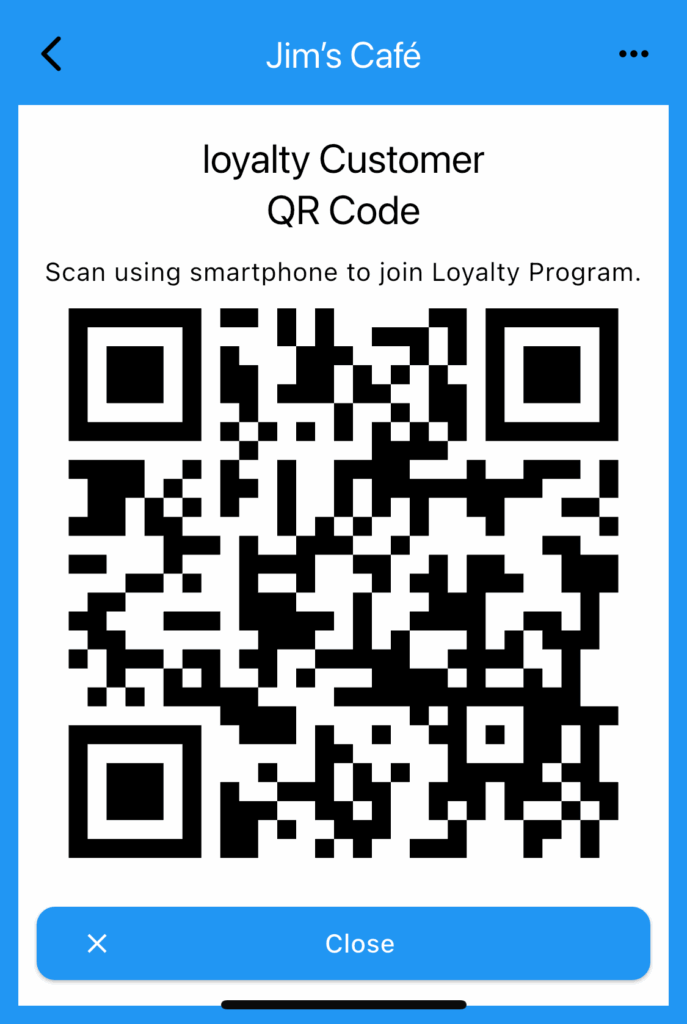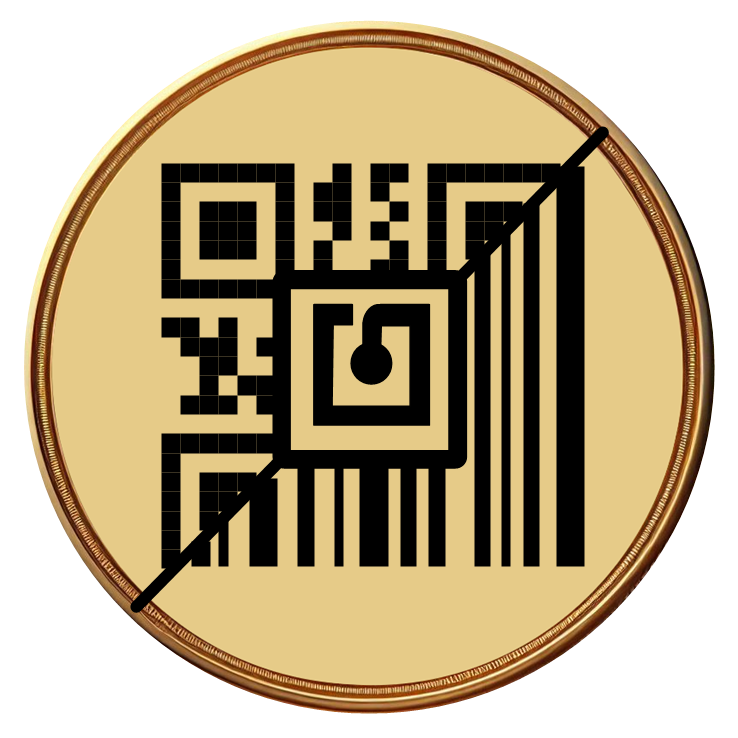
Operate Loyalty Program
- Select Program
- Tag Scan Home Page
- Tag Reward Display
- Tag Log
- Tag Administration
- Loyalty Customer QR Code
Select Program
- When you log into Loyalty Tag you will see all your available Loyalty programs.
If you are the program admin an edit button will appear beside the name.
Select the name to operate the program or edit to edit it.
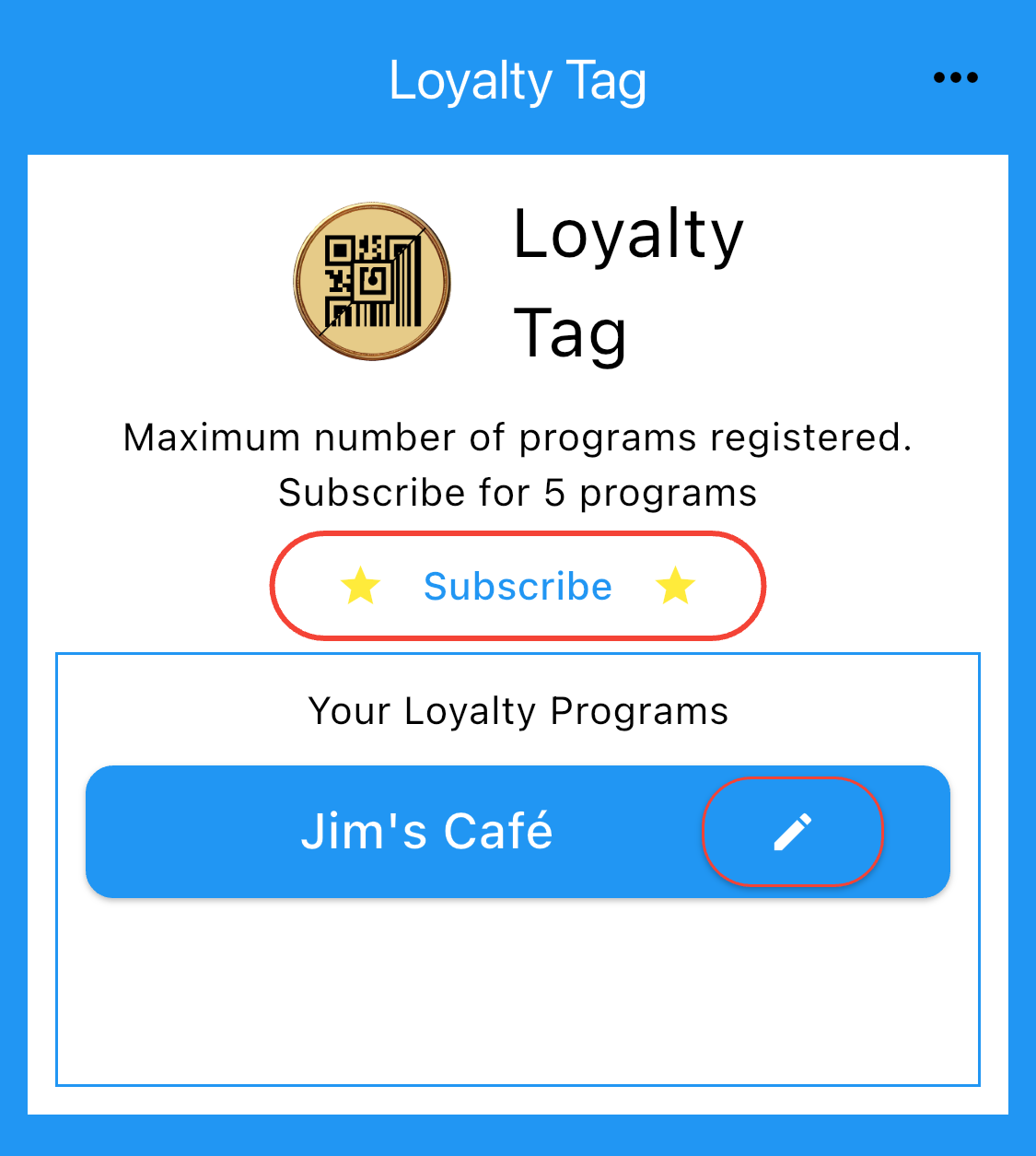
Tag Scan Home Page
NFC
Android: Just present the tag to the back of the smartphone. Cases may prevent accurate scanning.
iOS: Tap the NFC button and follow on screen instructions.
Barcode:
Tap the Scanner button to open the barcode scanner. Scan the tag barcode.
Loyalty Customer App QR Code
Takes you to the Loyalty Customer App joining QR code. More details
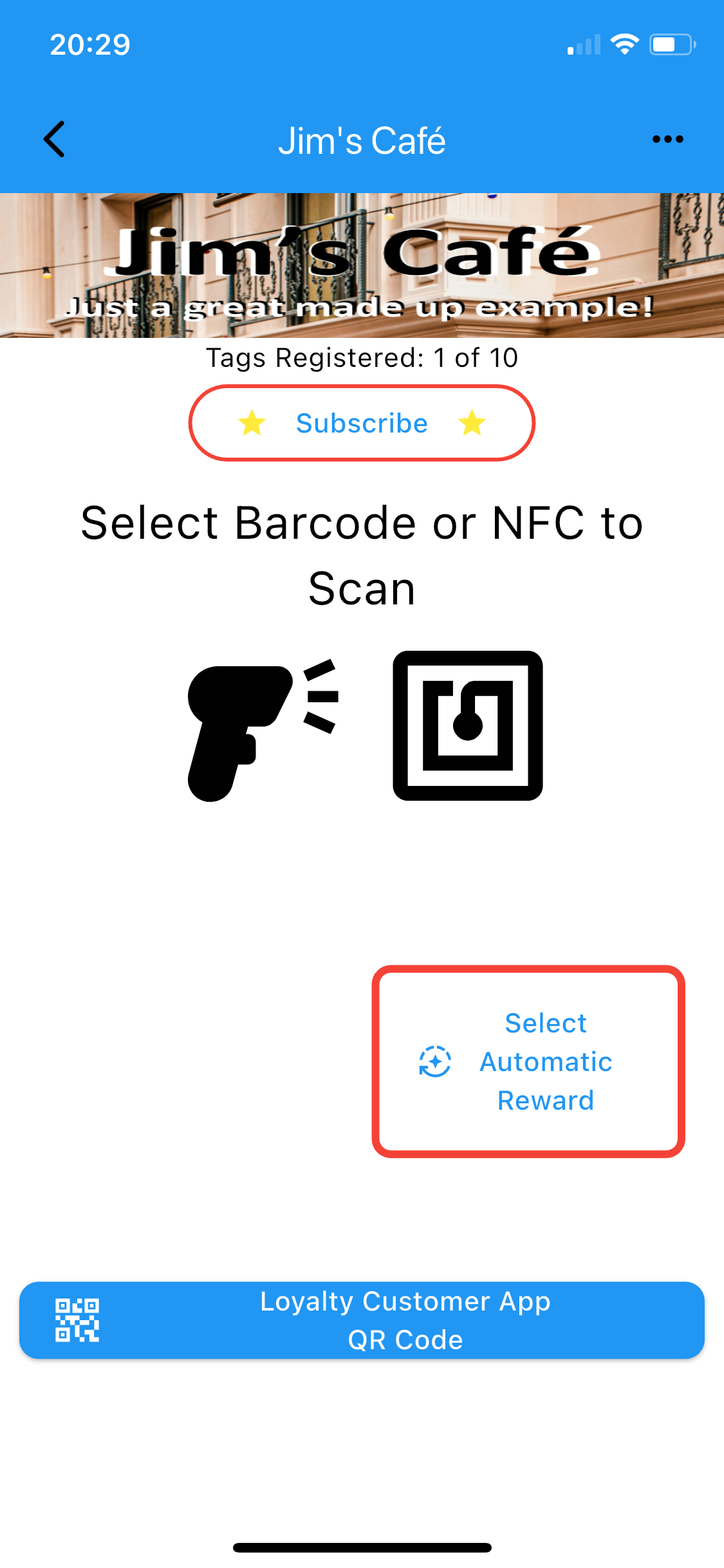
Tag Reward Display
- To award debit or credit rewards:
Select required Debit or Credit button. Available rewards are shown below buttons.
Select require rewards. Enter value if prompted.
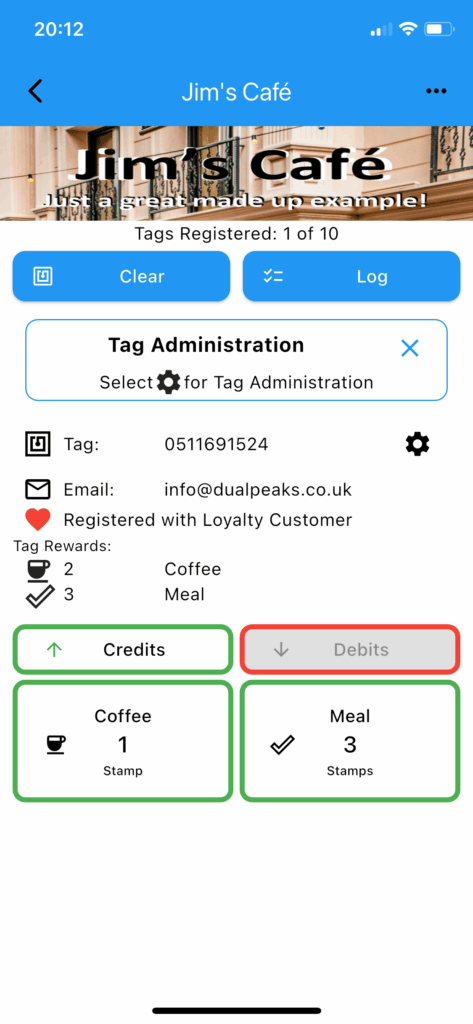
Tag Log
- Select the Log button to show the tag log.
- If the delete log entries has been enable, log entries can be deleted as required.
To enable or disable log entry edit, change in the main program setting page (access using app banner menu)
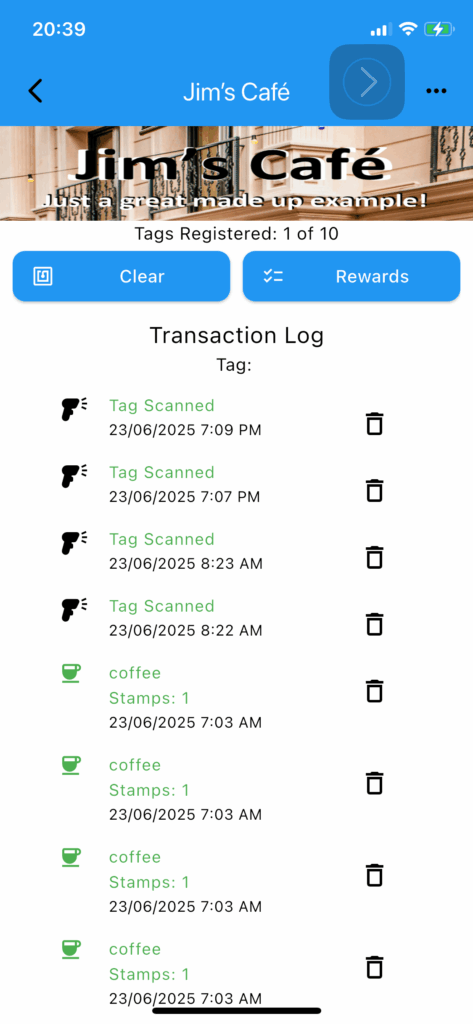
Tag Administration
- Select the Admin button for tag administration options.
- Select button for required functions.
Show Tag Barcode:
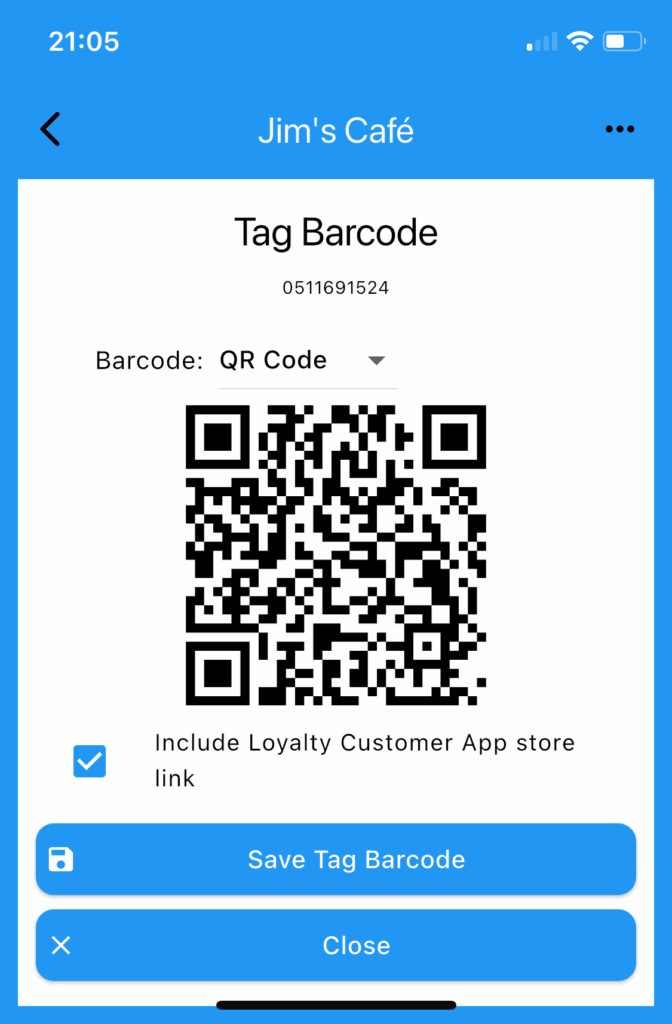
Select to show the QR code for the selected tag.
Select ‘Save Tag Barcode’ to save the graphic to file on your device.
This can also be used to register the tag with the Loyalty Customer app if the tag is not available.
Edit Tag Details
Tag details can be edited using this option
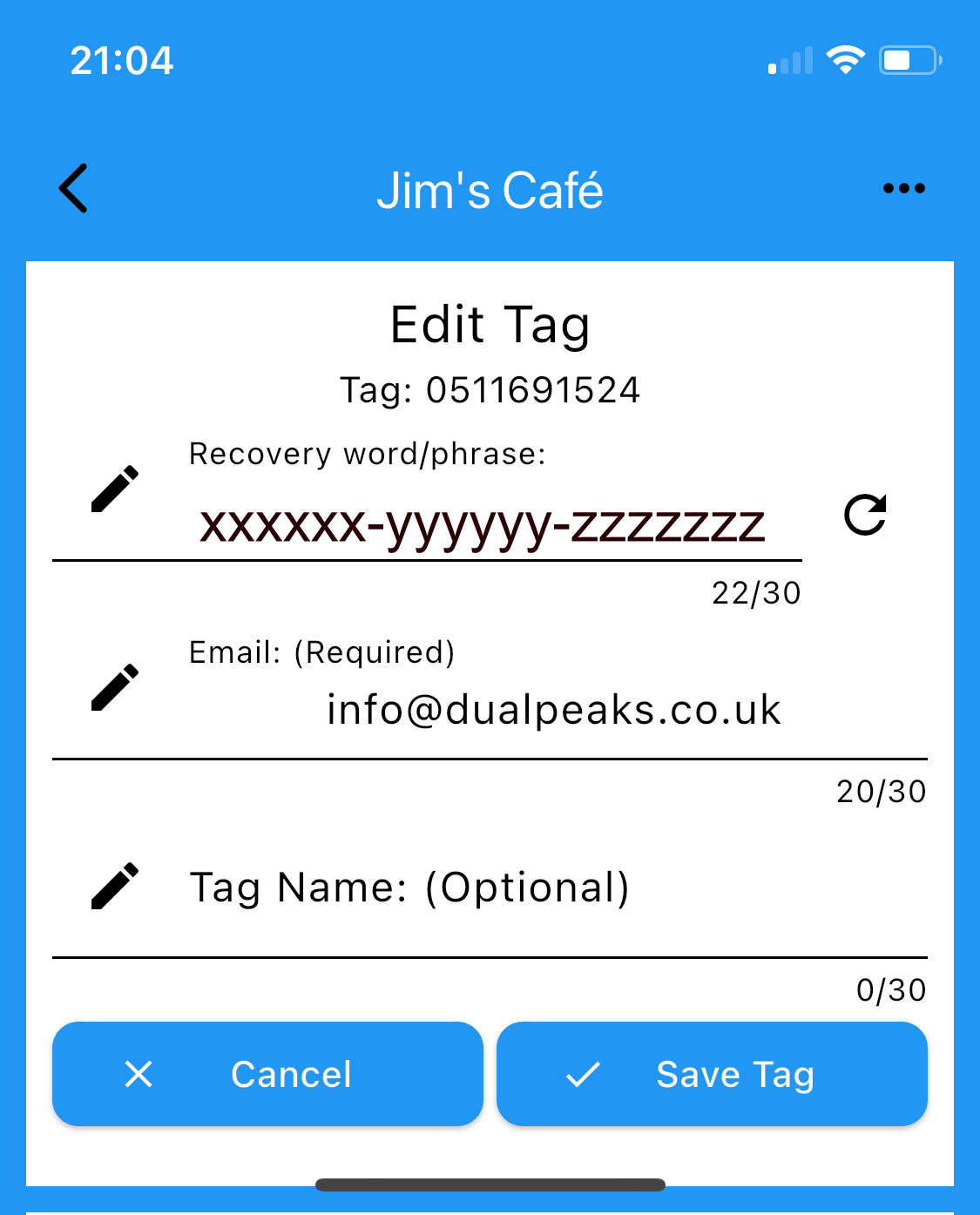
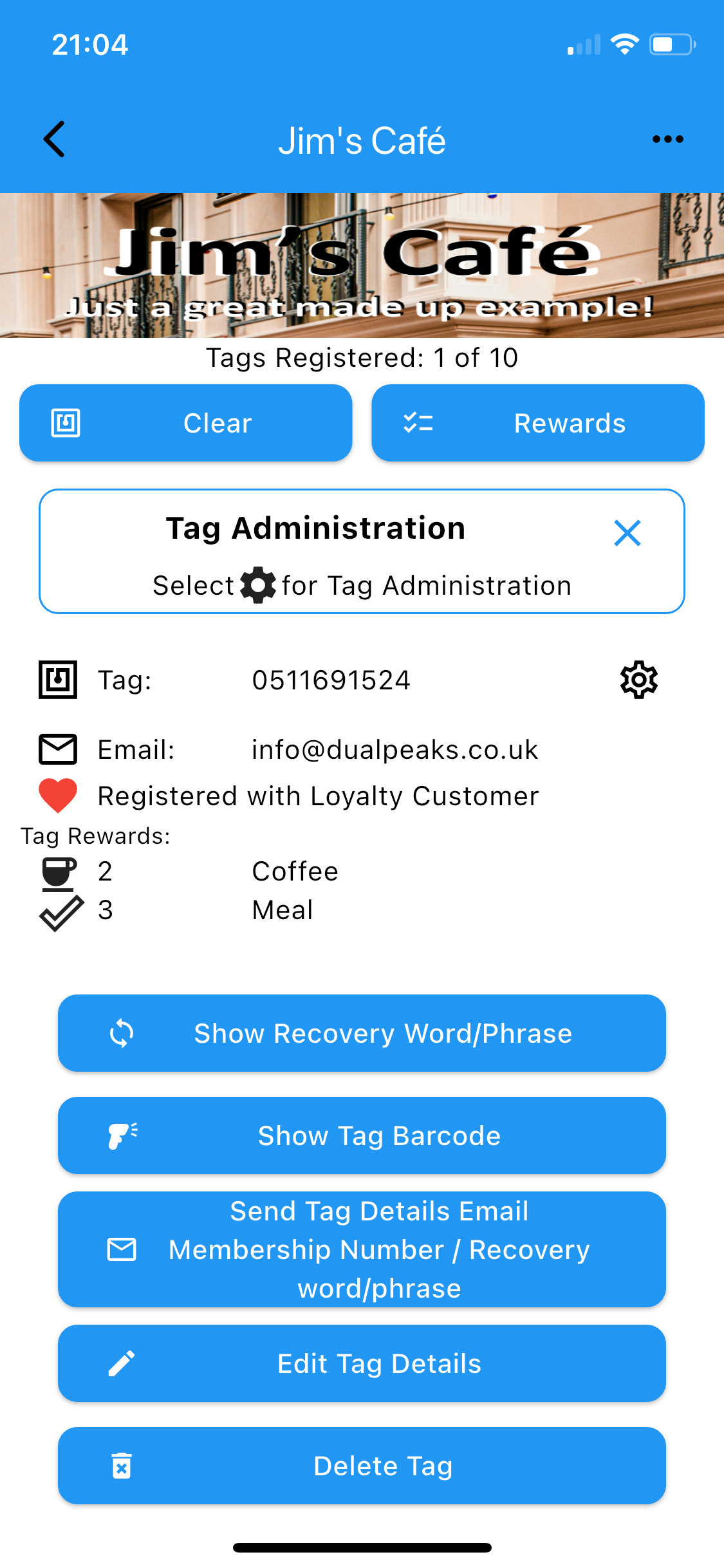
Loyalty Customer QR Code
When scanned with the Loyalty Customer app, Loyalty Customer will automatically generate a membership tag and join the loyalty program.
When scanned from outside the Loyalty Customer app, the phone will be directed to the correct joining App Store to install the Loyalty Customer App.